Expressive Technologies
Best Practices
The PolyXpress player is a web application that allows you to experience location-based stories on all of your iOS and android devices. It takes you on a journey through real-world locations where you interact with your environment as a multimedia story unfolds.
Area 55 Tutorial
Thanks for trying out the new multimedia extension to Area 55. PolyXpress, a web-based application, will lead you to various locations surrounding Los Osos Middle School and expose why local citizens are so concerned. Be sure to complete the PolyXpress Area 55 story before attending the LOMS Area 55 event.
Like any application, PolyXpress has a learning curve. The purpose of this tutorial is to ensure you can access the Area 55 story from within PolyXpress and experience it as it should be experienced.
Important Information and Tips
- Do not use browser back and forward buttons as this will corrupt the state of the application. Only use the navigation controls within PolyXpress.
- PolyXpress uses your cellular network to download data. Even at 3G or 4G speeds, the images and videos in the Area 55 story can take some time to download. PolyXpress will show a spinner when downloading data. Please be patient and do not press any buttons until the spinner disappears.
- PolyXpress is designed to work on many types of smartphones and tablets. However, the maps can sometimes display incorrectly due to dynamic resizing. If this happens, you can reset the map by rotating your phone 90 degrees and then rotating back to its original position.
Step 1: Accessing PolyXpress
Great. You have dutifully read the above "Information and Tips" and are now ready to start the Area 55 PolyXpress story.
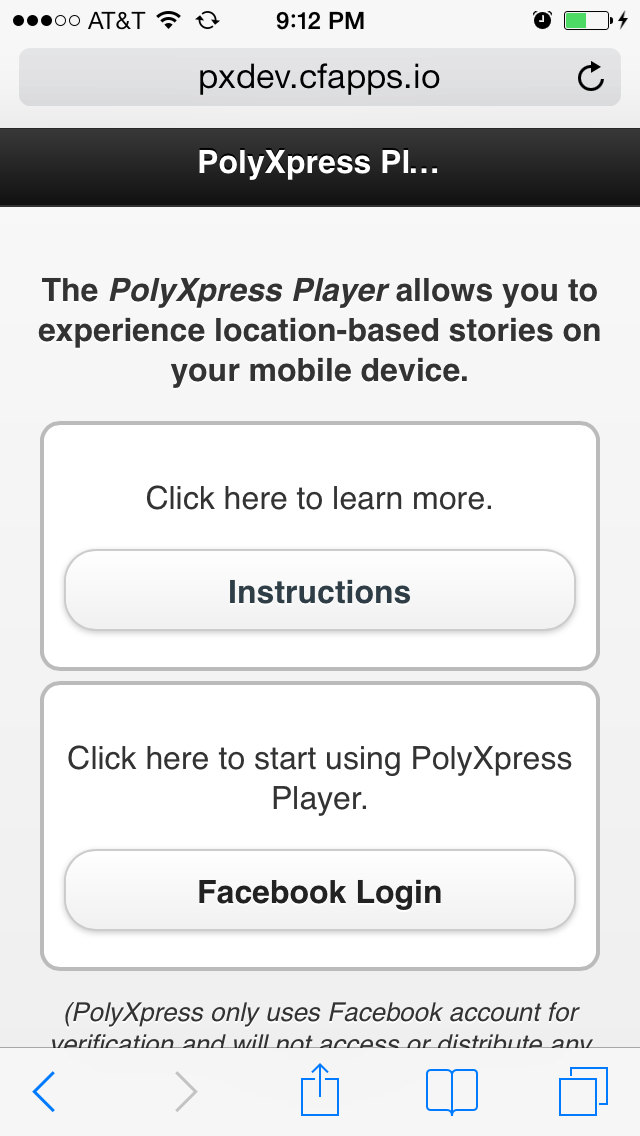
First, you must go to the following web page:
http://pxdev.cfapps.io/PolyXpress/Player/pePlayer.htmlYou should see a screen that looks like the one shown on the left.
Next, please read the instructions. This will give you some useful information about PolyXpress
Note: PolyXpress requires that you have a Facebook account to login. Please create your Facebook account well in advance of your plans to use PolyXpress.
Finally, click on the "Facebook Login" button. This will redirect you to Facebook to login. Please note that PolyXpress only uses Facebook to authenticate your identity.
Step 2: Get the "Area 55: Be Scared" Story
In PolyXpress you maintain a "Library" of stories. You get stories from the PolyXpress "Store". In this next step, you'll learn how to add a story from the "Store" to your "Library".
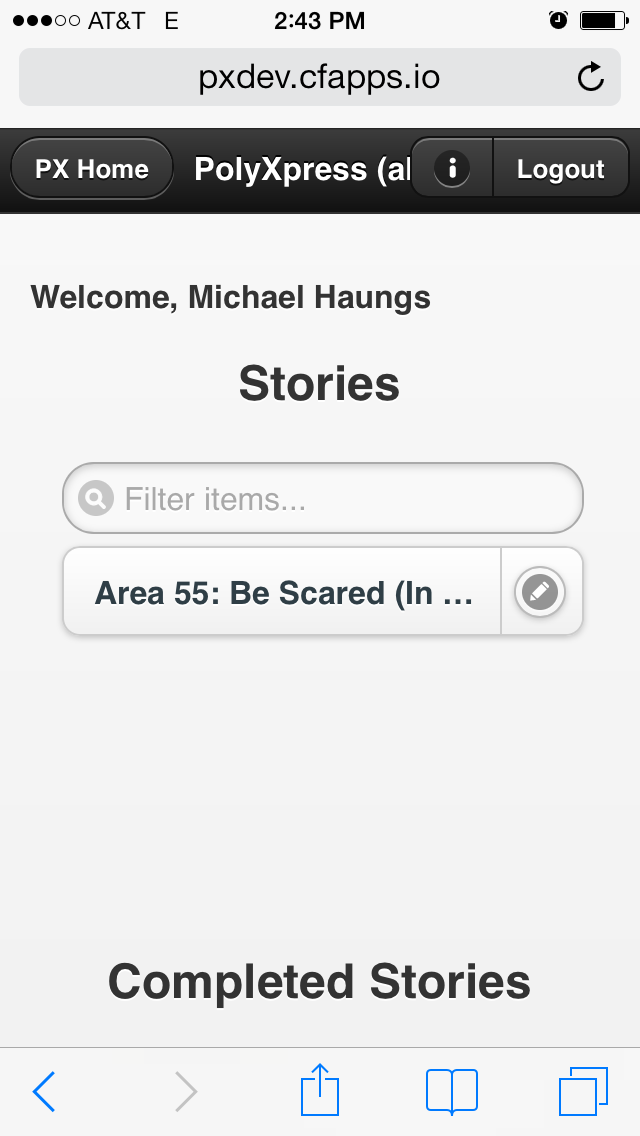
After logging in, you'll see a screen that has a personalized greeting and a "Stories" title. Initially, you don't have any stories, so the area under the title "Stories" will be blank (other than the search field). To get a new story, "Area 55: Be Scared" in our case, you'll need to click the "Store" tab at the bottom of the screen.
In the "Store" page, click on the "Area 55: Be Scared" button under the title "Recent Additions". The button will disappear signifying that it has been added to your library.
Click on the "Library" tab at the bottom of the screen and you should see a screen that looks very similar to the one shown on the left.
For more information, you can hit the "i" button in the upper, righthand corner.
Step 3: Starting the Story
Starting the story is very easy. Just click on the "Area 55: Be Scared" button. After doing this you will be taken to a screen that provides an overview of the story. Read this carefully and then proceed by hiting the "Continue..." button.
Step 4: Understanding Chapters
A story is divided up into a number of chapters just like in a book. In PolyXpress, you need to be physically close to a chapter's location before it will unlock.
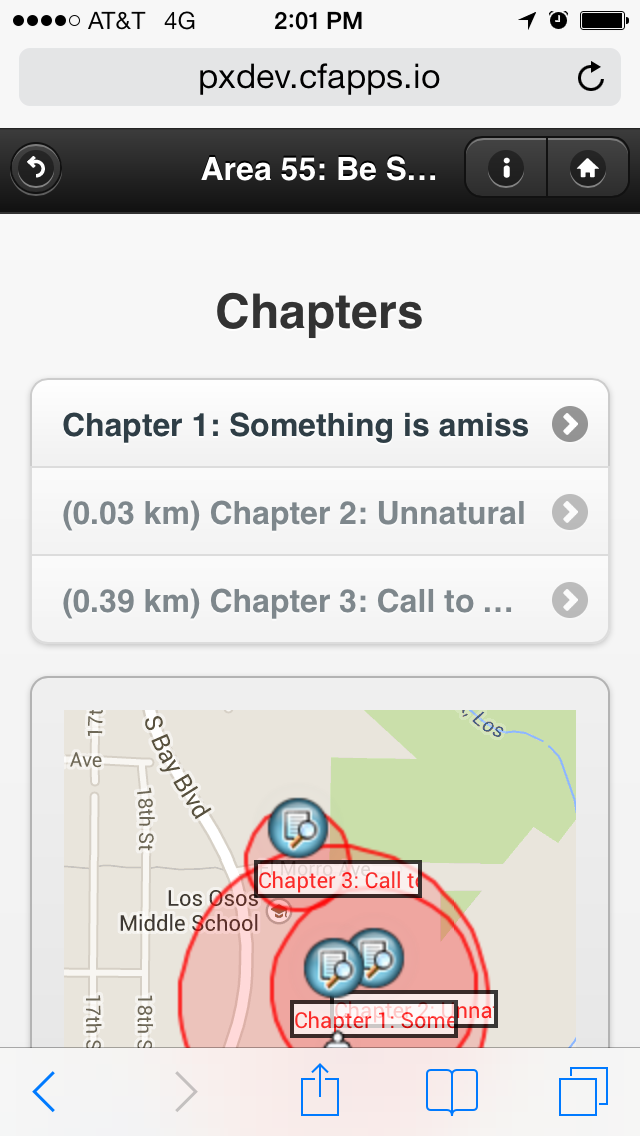
As seen in the figure on the left, PolyXpress will show you, in kilometers, how far you are from a chapter. For example, in the figure I was 0.03 kilometers away from unlocking the "Unnatural" chapter. You can also see how far you are by looking at the map. The red circles indicate the areas you need to be in to unlock each chapter. Chapter buttons that are in dark print and do not show distance information are already unlocked and are ready to be viewed.
To view a chapter, you just need to click on that button. You will then be shown an overview of the chapter. After reading the overview, click on the "Continue..." button to proceed.
For more information, you can hit the "i" button in the upper, righthand corner.
Step 5: Understanding Pages
Pages are the "meat and potatos" of PolyXpress. They provide the multimedia related to the part of the story you are on. Once you unlock a page, you will see the multimedia content made for that specific location.
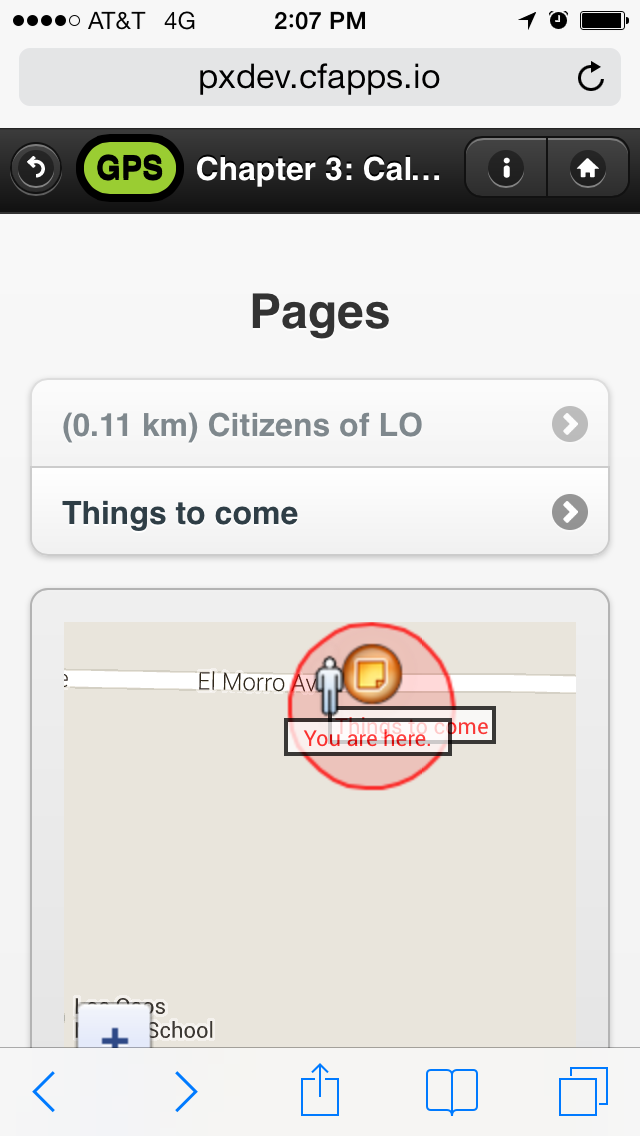
As seen in the figure on the left, pages behave much like chapters. PolyXpress will show you, in kilometers, how far you are from a page and also provides a map so you can visually see your distance to the page. Again, red circles indicate the area you need to be in to unlock a page. Page buttons that are in dark print and do not show distance information are already unlocked and are ready to be viewed.
To view a page, you just need to click on it. You will then be taken to a screen that has images, text, sound, and/or videos that are associated with that page. Hit the "Back..." button, to go back to the main "Pages" screen.
For more information, you can hit the "i" button in the upper, righthand corner.
Step 6: Help Someone Out
While you are out following the PolyXpress Area 55 story, you may notice others doing the same. If you see someone who looks lost or is frusterated, ask if you can help. Maybe you can help them figure out what they are doing wrong. If all else fails, you could invite them to follow you. Wouldn't you want someone to do the same for you?